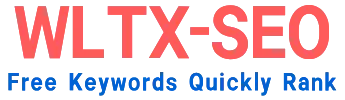Harnessing the Power of GA for SEO: Your Data-Driven Roadmap to Search Dominance
For businesses seeking organic growth, understanding how users find and interact with your website through search engines is non-negotiable. Google Analytics (GA) is the cornerstone of this understanding, moving beyond vanity metrics to provide actionable insights. Used strategically, it transforms raw data into a potent catalyst for SEO optimization.
Why GA is Indispensable for Modern SEO
SEO success isn’t just about rankings; it’s about driving qualified traffic that converts. GA bridges the gap between visibility and user behavior, answering critical questions like:
- Which search queries actually bring valuable users?
- How do landing pages perform beyond the first click?
- Where are users dropping off in your conversion funnel?
Without this data, SEO efforts are akin to flying blind—you might be seen, but you won’t know what resonates.
Critical Setup: Laying the Foundations
Before diving into reports, ensure GA is primed for SEO analysis:
- Link Google Search Console (GSC): This unlocks query, impression, and click-through rate (CTR) data directly within GA. Navigate to “Admin” > “Search Console Links” to integrate.
- Define Goals & Conversions: Track meaningful actions (e.g., form submissions, purchases). Configure these under “Admin” > “Goals.” Without goals, traffic analysis is meaningless.
- Exclude Bot Traffic: Under “View Settings,” enable “Bot Filtering” to prevent skewed data.
- Tag Campaigns Correctly: Use UTM parameters for non-organic campaigns to isolate organic performance cleanly.
Decoding Essential GA Reports for SEO
Navigate beyond pageviews to uncover deeper insights:
- Acquisition > All Traffic > Channels: Compare organic traffic against other channels. Focus on metrics like Bounce Rate, Pages/Session, and Conversion Rate—not just volume. A spike in traffic with a 90% bounce rate signals irrelevant content.
- Acquisition > Search Console > Queries: View search terms triggering impressions/clicks. Pair impressions with CTR—low CTR despite high impressions? Your meta titles/descriptions likely underperform.
- Acquisition > Search Console > Landing Pages: Identify top-performing pages in organic search. High traffic and high conversion rates indicate content goldmines; optimize them further. Low-converting pages may need CTAs or content restructuring.
- Behavior > Site Content > All Pages: Analyze engagement metrics (Avg. Time on Page, Exit Rate). Pages with <30-second dwell times suggest poor content alignment with search intent.
Advanced Tactics: Beyond Surface-Level Metrics
Leverage GA’s flexibility for granular insights:
- Segmentation: Isolate organic traffic segments (e.g., “Organic Traffic” segment). Compare new vs. returning user behavior or mobile vs. desktop conversion paths.
- Event Tracking: Monitor interactions GA doesn’t track by default (e.g., PDF downloads, video plays, outbound clicks). Use these to measure content engagement invisible in standard reports.
- Custom Dimensions: Track user-level data like “Content Author” or “Content Category” to analyze which topics/authors drive the highest engagement.
- Content Grouping: Group pages by theme (e.g., “Product Guides,” “Blog Posts”) to identify high-value topical clusters in SEO performance reports.
Optimization in Action: Turning Data into Strategy
Your GA insights should fuel tangible SEO improvements:
- Content Refresh: Pages with strong impressions but low CTR? A/B test meta titles/descriptions.
- Intent Alignment: High-traffic pages with elevated bounce rates? Audit content against search intent—informational queries may require deeper examples; commercial pages might need stronger CTAs.
- Technical SEO: Sudden organic traffic drops? Check event timestamps against core updates or technical audits (e.g., indexing issues via GSC).
- Keyword Opportunity: Identify underperforming keywords (low ranking + low competition) through SEO tools. Create content targeting these gaps.
The Flywheel Effect: Measure → Analyze → Optimize → Repeat
SEO is iterative. GA enables this continuous cycle:
- Identify underperforming areas through reports.
- Implement changes (content, UX, technical).
- Monitor performance shifts in GA.
- Scale successes and re-test.
Conclusion: GA as Your SEO Compass
Google Analytics elevates SEO from guesswork to a precise science. By methodically tracking, segmenting, and interpreting data, you align your content and technical strategies with genuine user needs. Remember: SEO success isn’t about chasing algorithms—it’s about delivering seamless, valuable experiences GA helps you quantify. Master this tool, embed it into your workflow, and watch organic growth become predictable and scalable.
FAQs: Google Analytics for SEO
Q: Why is linking GA to Search Console essential?
A: GSC provides unique data only Google has—impressions, CTR, and average position for your rankings. Integrating it with GA overlays this data with user behavior (bounce rate, conversions), creating a 360° view of SEO performance.
Q: Can GA track keyword rankings?
A: Not directly for all queries due to privacy restrictions. However, the Queries report in the Search Console section of GA shows anonymized queries driving impressions and clicks. For precise rank tracking, pair GA with separate rank-tracking tools.
Q: How do I track long-tail keywords in GA?
A: GA’s Query report aggregates long-tail variations. Focus on pages bringing in long-tail traffic (high page relevance). Analyze Landing Pages performance—pages targeting niche topics—for engagement metrics to identify long-tail winners.
Q: Bounce rate is high for organic traffic—what’s wrong?
A: A high bounce rate isn’t inherently bad (e.g., quick answers). But if paired with low time on page and zero conversions, it signals problems:
- Mismatched content/search intent
- Poor page UX (slow load, intrusive pop-ups)
- Misleading meta tags
Q: How do I track conversions from organic blog posts?
A: Set up Goal Tracking for key actions (e.g., newsletter sign-ups, content downloads). In Acquisition reports, segment by “Channel = Organic” and “Landing Page” to see which posts drive conversions.
Q: GA shows traffic drops—how do I diagnose?
A: First, segment by date range to confirm the drop. Then:
- Check GSC for manual actions or indexing issues.
- Analyze algorithm update timelines.
- Review Page Speed reports for sudden degradation.
- Check for broken links or redirects affecting key pages.